Permissions
As a general rule, permission should be sought from the rights holder to reproduce any substantial part of a copyrighted work. This includes any text, illustrations, charts, tables, photographs, or other material from previously published sources. Obtaining permission to re-use content published by Elsevier is simple. Follow the guide below for a quick and easy route to permission.
Permission guidelines
For further guidelines about obtaining permission, please review our Frequently Asked Questions below:
Permission is required for any material that is not original. As a rule, written permission must be obtained from the rightsholder to re-use any copyrighted material. Typically, the rightsholder of published material is the publisher unless it is explicitly indicated otherwise. Copyrighted material can include figures, illustrations, charts, tables, photographs, and text excerpts. Re-use of any borrowed material must be properly acknowledged, even if it is determined that written permission is not necessary.
For any further clarifications, you can submit your query via our online form abre em uma nova guia/janela
Written permission may not need to be obtained in certain circumstances, such as the following:
Public domain works are not protected by copyright and may be reproduced without permission, subject to proper acknowledgement. This includes works for which copyright has expired (for example, any US work published prior to 1923), works that are not copyrightable by law (for example, works prepared by US government employees as part of their official duties), and works expressly released into the public domain by their creators. (Permission would however be required to re-use the final formatted, edited, published version of a public domain journal article, for example, as this version is owned by the publisher.)
Open access content published under a CC-BY user license, as well as open access content published under other types of user licenses depending on the nature of your proposed re-use (for example, commercial vs. nonprofit use), may not require written permission, subject to proper acknowledgement. Permissions vary depending on the license type, and we recommend that readers check the license details carefully before re-using the material.
Creating an original figure or table from data or factual information that was not previously in figure or table format typically does not require permission, subject to proper acknowledgement of the source(s) of the data.
For any further clarifications, you can submit your query via our online form abre em uma nova guia/janela
Permission must be obtained from the rightsholder of the material. In most cases this will mean contacting the publisher of the material. The publisher typically has the exclusive right to grant the permission whether or not copyright is owned by the publisher. If the rightsholder requires that the credit line be in a specific format, this must be followed exactly, e.g.,:
Suitable acknowledgement to the source must be made, either as a footnote or in a reference list at the end of your publication, as follows:
"Reprinted from Publication title, Vol /edition number, Author(s), Title of article / title of chapter, Pages No., Copyright (Year), with permission from Elsevier [OR APPLICABLE SOCIETY COPYRIGHT OWNER]."
For any further clarifications, you can submit your query via our online form abre em uma nova guia/janela
Photographs or illustrations of fine art objects (sculptures, paintings, etc.) are frequently subject to copyright, and permission may need to be obtained from the holder of the reproduction rights in the photograph (usually the photographer, the publisher, or the museum that owns the object). Permission may need to be obtained from both the rightsholder of the art object itself (if still protected by copyright) as well as the photographer of the art object.
The Artists Rights Society in the US and its sister societies outside the US, including DACS in the UK and VG Bild-Kunst in Germany, represent the intellectual property rights of many well-known artists such as Pablo Picasso, Georgia O’Keeffe, and Andy Warhol. For more information, please visit the website or the website of their umbrella organization, CISAC abre em uma nova guia/janela.
For any further clarifications, you can submit your query via our online form abre em uma nova guia/janela
Probably. Most material on the Internet is protected by copyright whether a copyright notice is displayed or not. Some material posted on websites may not be original to the website itself and permission will therefore need to be requested from the rightsholder of the original source, once the rightsholder can be identified. If the material is original to the website, permission should be obtained directly from the website which will own copyright to the content on their site, unless this in public domain.
For any further clarifications, you can submit your query via our online form abre em uma nova guia/janela
When requesting permission to re-use material in your forthcoming Elsevier journal article or book chapter, you may be able to use our permission request form which asks that the rightsholder grant to Elsevier the following rights: this and all subsequent editions, revisions, versions, derivative works, translations, ancillaries, adaptations, supplementary materials, and custom editions; all languages; all formats and media now known or hereafter developed; worldwide distribution in perpetuity.
We often cannot include material where these rights have been restricted. In these cases you will need to obtain alternate material. Please use original, unpublished figures, tables, and other content, or at minimum content that is original to Elsevier and its imprints, whenever possible
View a list of Elsevier imprints abre em uma nova guia/janela.
For any further clarifications, you can submit your query via our online form abre em uma nova guia/janela
Permission to reproduce material form another publisher in an Elsevier product can typically be obtained via RightsLink automated permission-granting service, which can be located on the individual journal article or book chapter page on the publisher's website.
Where RightsLink or other Copyright Clearance Center services are not available, we provide a permission request form abre em uma nova guia/janela for Elsevier authors to use. Refer to this example for further instructions on how to complete the permission request form abre em uma nova guia/janela.
For more information on how to apply permission to another publisher, please see the below guided publisher reference videos.
RightsLink is the Copyright Clearance Center's automated permission-granting service. It can often be the most convenient and efficient way to request permissions. Discover more information about using RightsLink abre em uma nova guia/janela.
For any further clarification, you can submit your query via our online form abre em uma nova guia/janela
If a rightsholder does not respond after multiple attempts to contact them or if the RH details are unavailable, it would be best to remove their material and replace it with alternate material to avoid further risk or delay in publications. However, you should keep records of all correspondence as proof of your attempts to obtain permission. It can never be assumed that a non-response authorizes you to use the material.
For any further clarification, you can submit your query via our online form abre em uma nova guia/janela
An RRO is a national organization licensed to handle certain types of permissions on behalf of publishers or other rights owners. RROs can provide you with permission in the form of a license to make copies of material in several formats such as printing, photocopying, scanning, digital copying, and electronic storage. Learn more about The International Federation of Reproduction Rights Organisations (IFRRO) abre em uma nova guia/janela.
If you want to make multiple photocopies of articles or chapters please contact the Copyright Licensing Agency (CLA) abre em uma nova guia/janela or the Copyright Clearance Center (CCC) abre em uma nova guia/janela for a license subscription. RightsLink can also provide a license on an individual basis.
For any further clarifications, you can submit your query via our online form abre em uma nova guia/janela
Yes, Elsevier is a signatory to the STM (Int’l Assoc. of Scientific, Technical & Medical Publishers) Permissions Guidelines abre em uma nova guia/janela. The Guidelines encourage the granting of permission by one STM signatory publisher to another to re-use limited amounts of material from published works in subsequent publications. Permission will be granted by one signatory publisher to another free of charge to:
Use up to three figures (including tables) from a journal article or book chapter, but: not more than five figures from a whole book or journal issue/edition; not more than six figures from an annual journal volume; not more than three figures from works published by a single publisher for an article; not more than three figures from works published by a single publisher for a book chapter; and in total not more than thirty figures from a single publisher for republication in a book, including a multi-volume book. Single text extracts of less than 400 words from a journal article or book chapter, but: not more than a total of 800 words from a whole book or journal issue/edition.
Permission automatically includes re-use for electronic versions of the work as well as for subsequent editions and translations, except as outlined on the STM website. When granting permissions, STM publishers will not request a complimentary copy of the new work except in limited circumstances. View the complete list of STM signatory publishers abre em uma nova guia/janela.
For any further clarifications, submit your query via our online form abre em uma nova guia/janela
It depends. STM signatory publishers fall under 2 categories: STM Opt-Out (Notification Not Required) and STM Not Opt-Out (Notification Required). A formal permission is not required for the publishers who fall under STM Opt-Out category and a formal permission is required for the publishers who fall under STM Not Opt-Out category.
However, we need to track carefully how much total material we are re‐using from the borrowed‐from STM publisher (inclusive of both STM Opt-Out and Not Opt-Out publishers) to ensure that we do not exceed the STM limits—most notably, “no more than three figures from works published by a single publisher for a book chapter” and “in total not more than thirty figures from a single publisher for republication in a book.”
For more information on the STM gratis limit and guidelines, please refer: https://www.stm-assoc.org/2022_01_27_STM_Permission_Guidelines_2022.pdf abre em uma nova guia/janela
For publishers who are under STM, please refer to the link: https://www.stm-assoc.org/intellectual-property/permissions/permissions-guidelines/ abre em uma nova guia/janela
For any further clarifications, you can submit your query via our online form abre em uma nova guia/janela
Academic researchers at subscribing institutions can text mine subscribed content on ScienceDirect for non-commercial purposes, via the ScienceDirect APIs. For more information, please see our text and data mining policy.
For any further clarifications, you can submit your query via our online form abre em uma nova guia/janela
Yes. Authors can include their articles in full or in part in a thesis or dissertation for non-commercial purposes.
For any further clarifications, you can submit your query via our online form abre em uma nova guia/janela
An author should not in general publish manuscripts describing essentially the same research in more than one journal or primary publication. Elsevier does not view the following uses of a work as prior publication: publication in the form of an abstract; publication as an academic thesis; publication as an electronic preprint. Please note that Cell Press, The Lancet and some society-owned titles have different policies on prior publication. For further information go to: Policies and Ethics for Journal Authors (Multiple, redundant or concurrent publication).
For any further clarifications, you can submit your query via our online form abre em uma nova guia/janela
If the amount of material you are using falls with the limits set out in the STM permissions guidelines abre em uma nova guia/janela permission is automatically granted and you are not required to request permission in writing. Please ensure you acknowledge the original source of the Elsevier material.
For any further clarifications, you can submit your query via our online form abre em uma nova guia/janela
Permission to reuse material from Elsevier journals can be obtained directly via RightsLink abre em uma nova guia/janela on a per-article basis.
If the article is available in ScienceDirect, RightsLink links are available on each article page by clicking on the title of the relevant article and following the “Get rights and content” link
If the article is not available on ScienceDirect, you can submit your request via our online form.
For any further clarifications, you can submit your query via our online form abre em uma nova guia/janela
If the amount of material you are using falls within the limits set out in the STM permissions guidelines, permission is automatically granted, and you are not required to request permission in writing. Please ensure you acknowledge the original source of the Elsevier material.
If the material is available on ScienceDirect, permission to reuse Elsevier book content can be obtained directly via RightsLink per-chapter basis as outlines here. RightsLink links are available on each article page by clicking on the title of the relevant article.
If the amount of material you will be reusing falls within the limits set out in the
STM permissions guidelines abre em uma nova guia/janela, permission is automatically granted. Please ensure you acknowledge the original source of the Elsevier material.
If the request does NOT fall within limits set out in the STM permissions guidelines, please submit the permission request form reserved for requesting permission to use Elsevier material that is not available on Science Direct.
For any further clarifications, you can submit your query via our online form abre em uma nova guia/janela
As an Elsevier journal author, you have the right to Include the article in a thesis or dissertation (provided that this is not to be published commercially) whether in full or in part, subject to proper acknowledgment; see the Copyright page for more information. No written permission from Elsevier is necessary.
This right extends to the posting of your thesis to your university’s repository provided that if you include the published journal article, it is embedded in your thesis and not separately downloadable.
For any further clarifications, you can submit your query via our online form abre em uma nova guia/janela
Figures and illustrations taken from Elsevier publications, may be altered/adapted minimally to serve your work. Any other abbreviations, additions, deletions and/or any other alterations shall be made only with prior written authorization of Elsevier. (Please visit the Permissions Support Center abre em uma nova guia/janela). No modifications can be made to any Lancet figures/tables which must be reproduced in full. For figures taken from publications other than Elsevier's, please refer the publisher terms and agreements on modification of the images.
For any further clarifications, you can submit your query via our online form
No modifications should be made to Lancet material which must be reproduced in its original form as published in the Lancet journal.
For any further clarifications, you can submit your query via our online form abre em uma nova guia/janela
Please complete our Disability Form available here abre em uma nova guia/janela.
For any further clarifications, you can submit your query via our online form abre em uma nova guia/janela
NIH-funded authors and NIH employees are required to deposit to PubMed Central (PMC), or have submitted on their behalf, their Accepted Manuscript, to appear on PMC no later than 12 months after final publication.
As a service to our authors, where the author has identified themselves as being NIH funded or an NIH employee, Elsevier will deposit the accepted manuscript to PMC on behalf of the author, to be made publicly available after 12 months.
Read more about Elsevier and NIH
To confirm that deposit of your manuscript to PMC is in process, please contact Elsevier Researcher Support abre em uma nova guia/janela.
For any further clarifications, you can submit your query via our online form abre em uma nova guia/janela
Our preferred acknowledgement wording will be included in your permissions license:
Example: “This article/chapter was published in Publication title, Vol number, Author(s), Title of article, Page Nos, Copyright Elsevier (or appropriate Society name) (Year).”
For any further clarifications, you can submit your query via our online form abre em uma nova guia/janela
Please create an individual account to request permissions. If you are facing issues with creation of account, please write to Copyrights Clearance Center [email protected] abre em uma nova guia/janela for assistance.
Please find further information about RightsLink abre em uma nova guia/janela.
For any further clarifications, you can submit your query via our online form abre em uma nova guia/janela
Elsevier book authors and contributors have the right to post a summary of their contribution on their personal or institutional website.
For any further clarifications, you can submit your query via our online form abre em uma nova guia/janela
Netter image requests abre em uma nova guia/janela are handled by our Licensing group.
For any further clarifications, you can submit your query via our online form abre em uma nova guia/janela
Under our sharing policy, Elsevier journal authors may post the preprint or accepted manuscript version of their article, but not the final published journal article, to their institutional repository. The article won’t be made public until after the embargo period.
You may include a link to the article as it appears on Elsevier’s ScienceDirect website via the DOI.
For more information on the various ways in which Elsevier journal authors may share their research, please visit our Sharing policy page.
For any further clarifications, you can submit your query via our online form abre em uma nova guia/janela
Under our sharing policy, Elsevier journal authors retain the right to post the preprint of their article anywhere at any time.
Authors can post the accepted manuscript version of their article to their personal website immediately, to their institutional repository and other non-commercial hosting platforms subject to the journal-specific embargo date. Please find a complete list of Elsevier journals and their embargo dates abre em uma nova guia/janela.
Authors retain the right to distribute copies (including through e-mail) to known research colleagues for their personal use (but not for Commercial Use).
Authors of newly-published articles will also receive a Share Link upon publication of their articles which provides free full-text access for 50 days and can be shared via email and social networks. Please find more information about Share Link.
For any further clarifications, you can submit your query via our online form abre em uma nova guia/janela
Yes, you can post your preprint, which is your onw write up of your results and analysis, anywhere at any time.
If you have poster you preprint on ArXiv, which is a non-commercial preprint server, you can also immediately update this version with your accepted manuscript. In all cases, posted manuscripts should link back to the final published article on ScienceDirect and should have a non-commercial, non-derivative user license attached (CC BY-NC-ND).
For any further clarifications, you can submit your query via our online form abre em uma nova guia/janela
You are always able to share the preprint version, abstract or a link to your article. For authors who have published their article open access under commercial license (CC BY) you can also post your final article. We recognize the importance of sharing research and have a wider range of ways you can share your article throughout the research publishing process, including posting to your institutional repository. You can find our sharing guidelines here.
We suggest researchers check the list of organizations who endorser the STM "Voluntary principles for article sharing on scholarly collaboration networks" to check what publishers, commercial platforms and other organizations are working to facilitate sharing.
For any further clarifications, you can submit your query via our online form abre em uma nova guia/janela
Appropriate consents, permissions and releases must be obtained where we wish to include case details or other personal information or images of patients or any other individuals in an Elsevier publication. Written consents must be retained by the author and copies of the consents or evidence that such consents have been obtained must be provided to Elsevier upon request and only upon request. Please find the patient consent form abre em uma nova guia/janela.
Particular care should be taken where children are concerned (in particular where a child has special needs or learning disabilities), where an individual's head or face appears, or where reference is made to an individual's name or other personal details. For more information please review Elsevier's policy on the use of images or personal information of patients or other individuals.
For any further clarifications, you can submit your query via our online form abre em uma nova guia/janela
Please find the permission request form.
For any further clarifications, you can submit your query via our online form abre em uma nova guia/janela
Elsevier journal authors retain the right to use or re-use portions or excerpts in other works, subject to proper acknowledgement. As this is a retained right, no written permission is necessary for Elsevier journal authors to reuse figures/tables/excerpts from their prior articles in their forthcoming book chapter, provided that the material is not credited to any third party and that the original source is properly acknowledged.
For any further clarifications, you can submit your query via our online form abre em uma nova guia/janela
Elsevier book authors retain the right to use excerpts* or a summary in a single chapter in a book (*Excerpts should not exceed ten percent (10%) of the work), provided that the material in question is not credited to any third party and that the original source is properly acknowledged. No written permission is therefore necessary for Elsevier book authors to reuse up to 10% of their prior contributions in their forthcoming book chapters; however, this policy does not apply to Elsevier book contributors, who will need to obtain permission even within the 10% limit (unless covered by the STM Permissions Guidelines; see above). Please find the Elsevier permission request form.
For any further clarifications, you can submit your query via our online form abre em uma nova guia/janela
Most likely yes, as it is usually the publisher who owns the copyright to the work. You would also need permission from the publisher to reuse material from Open Access articles which are © The Authors, but where the authors have licensed exclusive rights to the publisher.
For any further clarifications, you can submit your query via our online form abre em uma nova guia/janela
If the material was original to the book, no permission is necessary. If the material was credited to a third party, it depends on whether permissions license that you obtained from the third-part rightsholder covered all future editions or to the current edition only (for the latter case you would need to reobtain permission for the new subsequent editions).
For any further clarifications, you can submit your query via our online form abre em uma nova guia/janela
It depends. If your redrawn figure is substantially similar as that of the original figure, you should obtain permission. For example, a simple color change or change of labels on an X and Y axis is never sufficient. Alternately, if your redrawn figure can be considered significantly different than the original figure, you can merely acknowledge the original source (e.g., “Based on”/ “After”/ “Redrawn from”/ “Adapted from”/ “Data from”) without formal permission. This is often a judgment call. Best practice is to obtain permission where there is any similarity between the original and redrawn figures.
For any further clarifications, you can submit your query via our online form abre em uma nova guia/janela
If the material was original to the book, no permission is necessary. If the material was credited to a third party, it depends on whether the permissions license that you obtained from the third-party rightsholder covered all futured editions or only that edition (in which latter case you would need to reobtain permission for the new edition).
For any further clarifications, you can submit your query via our online form abre em uma nova guia/janela
It depends. “Open Access” refers to material (typically journal articles) that is freely available online, but it is not necessarily freely reusable.
For Creative Commons-licensed material, it depends on the license type abre em uma nova guia/janela. Licenses such as CC BY, CC BY 3.0, CC BY 4.0 are examples of licenses that permit such use. If you are reusing figures or tables published under these licenses, you will not require permission although it is important to acknowledge the source as specified in the publisher’s terms.
On the other hand, material available under a Creative Commons Attribution-Non-Commercial-No Derivatives (CC BY-NC-ND) license would require permission to include in your Elsevier book chapter, since Elsevier is a commercial publisher.
Please find more information on the Creative Commons licenses abre em uma nova guia/janela.
For any further clarifications, you can submit your query via our online form abre em uma nova guia/janela
Yes, the permission log should be a complete record of all figures/tables appearing in your chapter, whether or not permission is required. The completed log will then be uploaded in our permissions database, where rights and permissions information for every figure/table included in the book will be logged.
For any further clarifications, you can submit your query via our online form abre em uma nova guia/janela
The permission log is a complete record of all figures/tables appearing in your chapter/book, whether permission is required or not. Please fill in the mandatory columns (highlighted in yellow), i.e., Permission Status, Item ID, Source and Permission Required. Attached is the sample permission log abre em uma nova guia/janela.
Permission status: Resolved/Pending
Item ID: Figure/table numbers
Source: Original source of the figure/table
Permission required: Yes/No
Please find instructions on completing the permission log abre em uma nova guia/janela.
For any further clarifications, you can submit your query via our online form abre em uma nova guia/janela
Yes, you can include images from websites such as Shutterstock, Fotolia, Getty Images, iStock photo and Thinkstock provided you obtain the necessary license and pay any licensing fees where applicable.
For any further clarifications, you can submit your query via our online form abre em uma nova guia/janela
Typically yes, unless the figures/tables are explicitly available under an Open Access license without commercial reuse restrictions (see above) or are explicitly in the public domain (for example, original material found on a US federal government website).
Note: Material from the government websites of other countries, as well as US state and local government websites, is often copyrighted and will require permission.
For any further clarifications, you can submit your query via our online form abre em uma nova guia/janela
No permission is necessary merely to cite (reference) an article.Permission is only necessary if you will be reusing figures/tables/verbatim text excerpts from the article in your chapter.
For any further clarifications, you can submit your query via our online form abre em uma nova guia/janela
If a rightsholder does not respond after multiple attempts to contact them or if the rightsholder details are unavailable, it would be best to remove their material and replace it with author's original or other material to avoid further risk or delay in publications. Below listed are the suggestions for alternate figures/tables:
From Wikipedia, https://www.pexels.com/ abre em uma nova guia/janela, https://pixabay.com/ abre em uma nova guia/janela, which are usually free to use even commercially
From other Elsevier publications (if material is not credited to any other third-party sources), so that permissions can be resolved easily
As Elsevier is a STM signatory publisher, permission can be obtained at free of cost up to three figures/tables from a single article/chapter of another STM publisher under STM gratis limit — please find more information about STM signatory publishers abre em uma nova guia/janela
For any further clarifications, you can submit your query via our online form abre em uma nova guia/janela
Written permission should be obtained from the colleague or the University in the form of an email or a signed physical letter.
For any further clarifications, you can submit your query via our online form abre em uma nova guia/janela
As an Elsevier book author, you are required contractually to represent and warrant that your work is original and previously unpublished, except for third-party material like images, figures, tables and/or substantial text excerpts appearing in your [chapter/book] for which you must obtain appropriate permission and provide permission copies. You are also responsible for completing the permission log.
For any further clarifications, you can submit your query via our online form abre em uma nova guia/janela
As the permission-seeking process can be lengthy, please allow a minimum of six to eight weeks, if not longer, to obtain permission for all items.
If a rightsholder does not respond even after multiple attempts of contact, it would be best to remove their material or replace it with author's original material to avoid further risk or delay.
For any further clarifications, you can submit your query via our online form abre em uma nova guia/janela
Our permission request form generally requests for non-exclusive rights to reproduce (and if necessary, to redraw or modify) the material in the current edition and all subsequent editions, revisions, versions, derivative works, translations, ancillaries, adaptations, supplementary materials, custom editions, and in advertising and promotion thereof, in all languages, in all formats and media now known or hereafter developed, throughout the world and in perpetuity. However, many rightsholders will not grant all or most of these rights or will respond with their own permissions license terms. The minimum rights that we require for most Elsevier books are reuse in all formats, including websites and eBooks, for worldwide distribution, not subject to any time limits (e.g., “for one year only”) or “non-commercial use” restrictions (since Elsevier is a commercial publisher).
For any further clarifications, you can submit your query via our online form abre em uma nova guia/janela
Regarding publication date of your publication, we suggest you check with the Editorial Project Manager.
For any further clarifications, you can submit your query via our online form abre em uma nova guia/janela
Please check with the Editorial Project Manager for your publication regarding complimentary copies of your publication.
For any further clarifications, you can submit your query via our online form abre em uma nova guia/janela
Please check with the Editorial Project Manager for your publication regarding royalties of the book.
For any further clarifications, you can submit your query via our online form abre em uma nova guia/janela
In general, we suggest that once you have sought permission for a figure/table/box copyrighted to publishers (other than Elsevier), to reuse the same in our publication, please write directly to the respective publisher to obtain high resolution images as we do not deal with high resolution image requests of other publishers.
For any further clarifications, you can submit your query via our online form abre em uma nova guia/janela
In cases when your request for reuse of an image belongs to a deceased individual, please seek written permission approval by contacting his/her legal heir. If you are unsuccessful in contacting the legal heir, then we would suggest that it would be appropriate to get the image removed or replaced to avoid production delays of your publication with us.
For any further clarifications, you can submit your query via our online form abre em uma nova guia/janela
Yes, permission is required. Please seek the written approval from the respective firm/organization/company/factory/industry image.
For any further clarifications, you can submit your query via our online form abre em uma nova guia/janela
Yes, permission is required. Please seek the written approval from the corresponding artist or designer (who created the image) to reuse the image in our publication.
For any further clarifications, you can submit your query via our online form abre em uma nova guia/janela
Permission is required from the manufacturer/rightsholder if the brand or the Lab name is recognized in the image. Also, if the product name is mentioned in the figure legend, we will need their written permission along with the acknowledgement, to use them in the book publication.
For any further clarifications, you can submit your query via our online form abre em uma nova guia/janela
When an image is created by a postdoctoral fellow or a student or an employee that works for you/author, please seek their written approval to reuse his/her image in our publication ensuring that you credit them as the source of the image.
For any further clarifications, you can submit your query via our online form abre em uma nova guia/janela
Please seek written permission approval from any individual (other than your original) before reusing his/her image in our publication and credit them as the source of the image.
For any further clarifications, you can submit your query via our online form abre em uma nova guia/janela
Yes, permission is required even if the image is gifted to you. Please seek a written consent or approval from the copyright owner of the image before you reuse the same in our publication and credit them as the source of the image.
For any further clarifications, you can submit your query via our online form abre em uma nova guia/janela
Please check with the Editorial Project Manager for the submission of your manuscript and check with publisher of the article for reuse request.
For any further clarifications, you can submit your query via our online form abre em uma nova guia/janela
Please check with the Editorial Project Manager for online access.
For any further clarifications, you can submit your query via our online form abre em uma nova guia/janela
Absolutely not. We will need written permission approval from the respective rightsholders, for proof of legal records.
For any further clarifications, you can submit your query via our online form abre em uma nova guia/janela
Please check the permission license obtained for the previous edition to see if permission was granted for one-time use only or one edition only. If yes, permission will need to be reobtained for using the item in the current book edition. If permission copies are not available for the third-party item from the previous edition, permission will need to be obtained for reuse in this current edition.
For any further clarifications, you can submit your query via our online form abre em uma nova guia/janela
Please check with the Editorial Project Manager on chapter submissions, formatting and production queries.
For any further clarifications, you can submit your query via our online form abre em uma nova guia/janela
You can use the material of your organization only when you hold the copyright. Please note, if the material is published or owned by your organization, then formal written permission is required from them to avoid legal implications.
For any further clarifications, you can submit your query via our online form abre em uma nova guia/janela
Yes, permission is required from the rightsholder if the paper is published.
For any further clarifications, you can submit your query via our online form abre em uma nova guia/janela
Yes, if any part of the material to be used has appeared in any publication with credit or acknowledgement to another source, permission must also be sought from that source.
For any further clarifications, you can submit your query via our online form abre em uma nova guia/janela
Terms and conditions pertaining to Fair Use differs among the publishers. It is recommended to check with the publishers on the usage, to be legally safe.
For any further clarifications, you can submit your query via our online form abre em uma nova guia/janela
Permission is required from the manufacturer if the brand could be recognized from the product’s image. Also, if the product's name is mentioned in the figure legend, we need their written permission to use them in our publication, along with the acknowledgement (if any) as suggested by the manufacturer.
For any further clarifications, you can submit your query via our online form abre em uma nova guia/janela
In this case, permission log is not required. However, we will need proof of confirmation from the author, for the permission records.
For any further clarifications, you can submit your query via our online form abre em uma nova guia/janela
Yes, the permission log should be a complete record of all figures/tables appearing in your chapter, whether permission is required or not. The completed log will then be uploaded in our permissions database, where rights and permissions information for every figure/table included in the book will be logged.
For any further clarifications, you can submit your query via our online form abre em uma nova guia/janela
In this case, permission log is not required. However, we will need proof of confirmation from the author, for the permission records.
For any further clarifications, you can submit your query via our online form abre em uma nova guia/janela
ADAPTED/MODIFIED/REDRAWN refers to creating figures/tables such that the new figure/table doesn’t resemble like the original and the degree of adaptation followed is more than 75%. In this case, permission is not required.
If a modified/redrawn/adapted figure/table is substantially like that of the original figure, permission from the original source is required. A simple color change or change of labels on an X and Y axis is never sufficient. Even in the rare circumstances where a figure/table has been modified/redrawn/adapted enough so as not to require permission, the original source of the figure should nonetheless be acknowledged.
If you are uncertain whether it is substantially modified or redrawn from its original, then we recommend seeking permission to be legally safe.
For any further clarifications, you can submit your query via our online form abre em uma nova guia/janela
Permission is not required if a figure/table is created using data and not taken the table/figure as such from any third party or published sources. For example, using data (i.e., in numbers) such as Statistical data, any data that is collected from Census, population etc.
For any further clarifications, you can submit your query via our online form abre em uma nova guia/janela
Yes, permission is not required if the source in public domain, without any commercial restrictions.
For any further clarifications, you can submit your query via our online form abre em uma nova guia/janela
Permission is not required if a table is created using two (2) or more sources/references. Likewise, permission is not required if a figure is created using three (3) or more sources/references. Please note that permissions are required for images if they are just collated and presented as a single image or as part images.
For any further clarifications, you can submit your query via our online form abre em uma nova guia/janela
Any abbreviations, additions, deletions and/or any other alterations shall be made only with prior written authorization of Elsevier. No modifications can be made to any Lancet figures/tables which must be reproduced in full.
For any further clarifications, you can submit your query via our online form abre em uma nova guia/janela
Once the permission license is obtained, you need to reach out to Archive team at [email protected] abre em uma nova guia/janela with license copy, invoice paid receipt, and original figure numbers to obtain high resolution images
.For any further clarifications, you can submit your query via our online form abre em uma nova guia/janela
Please see this link for the list of participating STM Publishers and identification of excluded titles and content of those Publishers: https://www.stm-assoc.org/intellectual-property/permissions/permissions-guidelines/ abre em uma nova guia/janela
For more information on STM guidelines please refer: https://www.stm-assoc.org/2022_01_27_STM_Permission_Guidelines_2022.pdf abre em uma nova guia/janela
For any further clarifications, you can submit your query via our online form abre em uma nova guia/janela
STM Publishers support an approach to research based on common decency, respect, fairness, and mutual trust. These are the principles that the STM Permissions Guidelines are built upon to allow Signatory STM Publishers to use limited amounts of material in other original published works without charge, and with a minimum of effort needed for permissions clearance.
The STM Permissions Guidelines offer voluntary and reciprocal guidelines amongst Signatory STM Publishers to reuse limited amounts of material from published works in all languages in other print and electronic and audio publications, including subsequent editions and editions in other languages by the same publisher. Not all STM Publishers are Signatories of the STM Permissions Guidelines, and not all content published by a Signatory STM Publisher is included in this agreement.
View the list of participating STM Publishers and identification of excluded titles and content abre em uma nova guia/janela of those Publishers.
For quantity limits for gratis permissions and more, including what is not covered, please view the permission guidelines abre em uma nova guia/janela.
For any further clarifications, you can submit your query via our online form abre em uma nova guia/janela
Some STM signatory publishers (including Elsevier) do not require notification for reuse of material that falls within these limits by other STM signatory publishers, which means that permission is automatically granted subject to the borrowing publisher’s proper acknowledgement of the original source of the material; no written permission is necessary.
If Elsevier is the borrowing publisher, we need to track extremely carefully how much total material we are reusing from the borrowed‐from publisher (for example SAGE) to ensure that we do not exceed the STM limits—most notably, “no more than three figures from works published by a single publisher for a book chapter” and “in total not more than thirty figures from a single publisher for republication in a book.” Often, especially where the other publisher’s material is available via Rightslink®, it may be preferable to obtain written permission anyway, simply to retain a record of the permission (which will be granted free of charge) for our records.
For more information on the STM gratis limit and guidelines, please refer: https://www.stm-assoc.org/2022_01_27_STM_Permission_Guidelines_2022.pdf abre em uma nova guia/janela
For publisher under STM Opt-Out (No notification required) category, please refer: https://www.stm-assoc.org/intellectual-property/permissions/permissions-guidelines/ abre em uma nova guia/janela
For any further clarifications, you can submit your query via our online form abre em uma nova guia/janela
Some STM signatory publishers (including Elsevier) do require notification for reuse of material that falls within these limits by other STM signatory publishers, which means written permission is required subject to the borrowing publisher’s proper acknowledgement of the original source of the material.
If Elsevier is the borrowing publisher, we need to track extremely carefully how much total material we are reusing from the borrowed‐from publisher (for example Wolters Kluwer, Wiley, Springer etc.) to ensure that we do not exceed the STM limits — most notably, “no more than three figures from works published by a single publisher for a book chapter” and “in total not more than thirty figures from a single publisher for republication in a book.” Often, STM publisher’s material is available via Rightslink®.
For more information on the STM gratis limit and guidelines, please refer: https://www.stm-assoc.org/2022_01_27_STM_Permission_Guidelines_2022.pdf abre em uma nova guia/janela
For publisher under STM Not Opt-Out (Notification required) category, please refer: https://www.stm-assoc.org/intellectual-property/permissions/permissions-guidelines/ abre em uma nova guia/janela
For any further clarifications, you can submit your query via our online form abre em uma nova guia/janela
The complete list of imprints of Publisher Members of STM can be found here: https://www.stm-assoc.org/2016_03_23_STM_Imprint_list.pdf abre em uma nova guia/janela
For any further clarifications, you can submit your query via our online form abre em uma nova guia/janela
Please refer to detailed instructions on obtaining permission abre em uma nova guia/janela to use content on ScienceDirect.
For any further clarifications, you can submit your query via our online form abre em uma nova guia/janela
Please find detailed instructions on obtaining permission to use content on ClinicalKey abre em uma nova guia/janela.
For any further clarifications, you can submit your query via our online form abre em uma nova guia/janela
The permissions process involves three steps:
Step 1: We ask that you submit both the completed permission log and copies of all permission licenses for any third-party images, figures, tables, boxes used in your [chapter/book]. Please ensure to update the yellow highlighted columns in the permission log (mandatory fields). View a sample permission log abre em uma nova guia/janela.
> Watch the video on how to fill a permission log abre em uma nova guia/janela
Step 2: Obtain any necessary permissions licenses or other approvals in writing from the rightsholders of the materials — this is usually but not always the publisher for any published works. Please also be aware that some publishers may have a longer turnaround time and some permissions may also be subject to fees.
Step 3: Please return the completed permissions log and copies of any permissions licenses to the assigned Copyright Coordinator. If your chapter/book exclusively contains only figures/tables created by you or your co-author and therefore requires no permissions, please confirm this with the assigned Copyright Coordinator. In this case, a permission log is not required, however we will require your confirmation via an email.
Please note that it is a legal requirement for us to have proof of permission to reuse any figures/tables/substantial text excerpts not original to your [chapter/book], as without this documentation Elsevier may be unable to publish the material in question.
For any further clarifications, you can submit your query via our online form abre em uma nova guia/janela
Permissions can be applied through three modes: Email, Contact/Online form or via Rightslink/CCC (an automated permission granting service). Rightslink can often be the most convenient and efficient way to request permissions. Please find more information about using Rightslink abre em uma nova guia/janela.
Please find a video with more information on how to apply permissions abre em uma nova guia/janela.
If a rightsholder does not respond even after multiple attempts of contact, it would be best to remove their material or replace it with author's original material to avoid further risk or delay.
For any further clarifications, you can submit your query via our online form abre em uma nova guia/janela
For applying permissions via RightsLink/CCC in general, please refer to this video here abre em uma nova guia/janela.
To know more about applying permissions through Rightslink/CCC to another publisher, please see the below guided publisher reference videos.
For any further clarifications, you can submit your query via our online form abre em uma nova guia/janela
Please use the below options from the dropdown menu for the fields in RightsLink and CCC:
Reuse in a – Book/Textbook
Requestor type/ Who will republish the content/ I am a… – please select if "Publisher, STM Signatory" option is available. If you are an author of the original content, please select “Author of the requested content”. If these are not applicable, please choose “Publisher” or “publisher, for profit" or “Commercial”.
Format – Print and Electronic (Always choose both these formats)
Distribution – Worldwide
Language – English/original language of publication
Rights for – Main product
Duration of use – Life of current edition
For more information, please see the below guided publisher reference videos.
For any further clarifications, you can submit your query via our online form abre em uma nova guia/janela
Please watch this video for applying permissions via Email abre em uma nova guia/janela.
For any further clarifications, you can submit your query via our online form abre em uma nova guia/janela
Please watch this video for applying permissions via Contact Form abre em uma nova guia/janela.
For any further clarifications, you can submit your query via our online form abre em uma nova guia/janela
Obtaining permission to use content on ScienceDirect
If the content you wish to re-use is on ScienceDirect abre em uma nova guia/janela, you may request permission using the Copyright Clearance Center's RightsLink® service. Simply follow the steps below:
1. Locate your desired content on ScienceDirect. Subscribers will be able to view all content and guest users can view open access content and abstracts for free simply by clicking on the article or chapter title.
2. Determine if the content is open access or subscription access. If you are reading an Elsevier published article online, you need to look out for the "Open Access" orange label located under the article's title and author information. You will also be able to identify any relevant open access articles in your search results by looking for the same label. To find out how you can reuse an open access article, look underneath the title and click on the license hyperlink for exact details on the user license selected by the author. If your reuse is not covered by the user license, please proceed to the next step.
3. Click on the 'Get rights and content' button located under the author details, adjacent to the DOI.
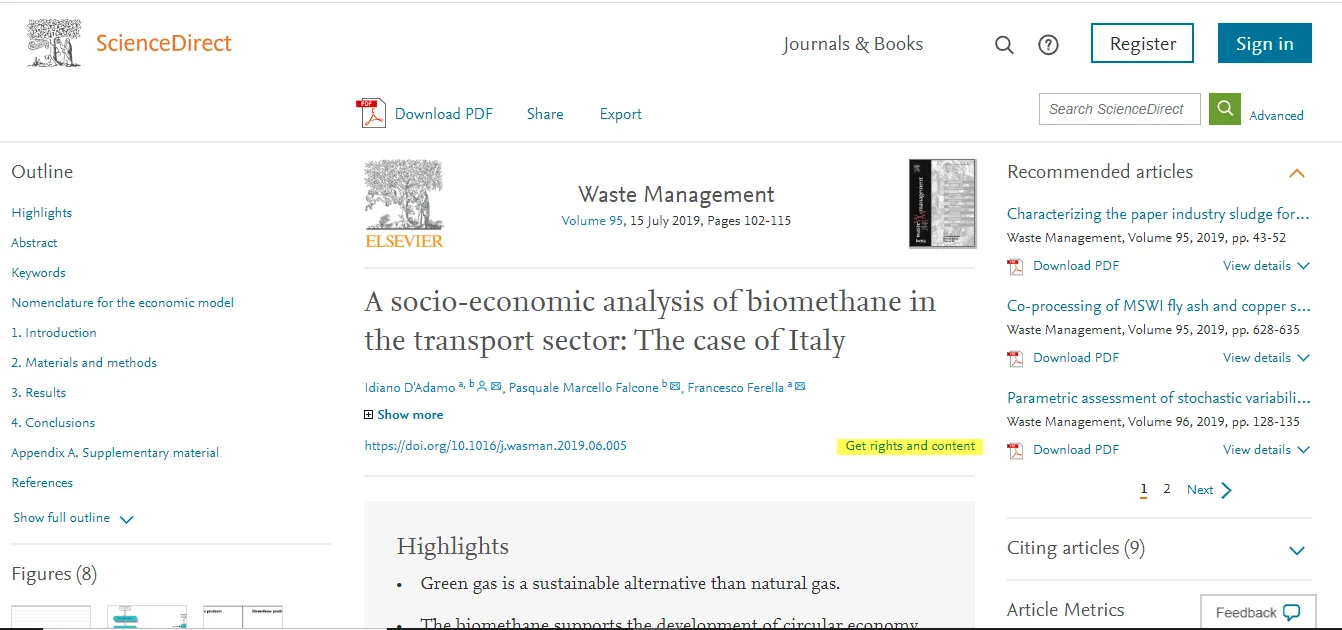
4. The following page will then be launched.
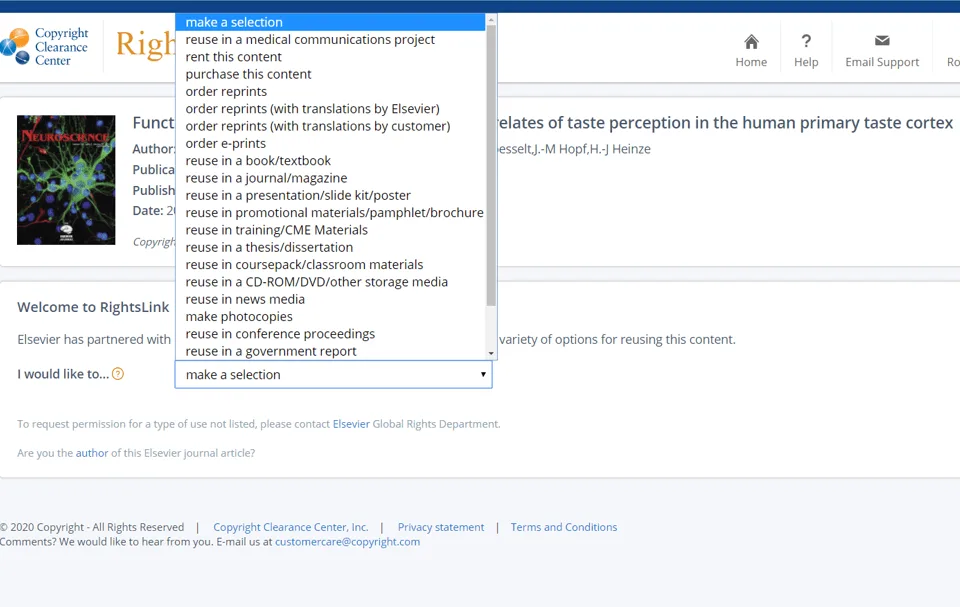
5. Select the way you would like to reuse the content.
6. Create an account if you have not done so already.
7. Accept the terms and conditions.
Please find more information about RightsLink® abre em uma nova guia/janela.
For questions about using the RightsLink service, please contact Customer Support via phone 877-622-5543 (toll free) or 978-777-9929, or email [email protected] abre em uma nova guia/janela.
Please note: When you create an account with RightsLink you will be asked to provide either your credit card information or an invoicing address. This does not necessarily mean that your request will be subject to a permissions fee; it is part of the registration process only. You can determine whether your request is subject to a fee by clicking on the "quick price" button after you have made your selection on how you wish to use the material.
Obtaining permission to use content on ClinicalKey (Book Search)
If the content you wish to re-use is available on Clinicalkey abre em uma nova guia/janela, you may request permission using the Copyright Clearance Center's RightsLink® service. Simply follow the steps below:
1. Locate your desired content on ClinicalKey. Click on the Books tab which is beneath the Search and Browse options and this will take you to a new window in which you need to enable all content by moving the toggle from Subscribed Content.
2. Enter the book name in the box that reads ‘Filter List by Title’.
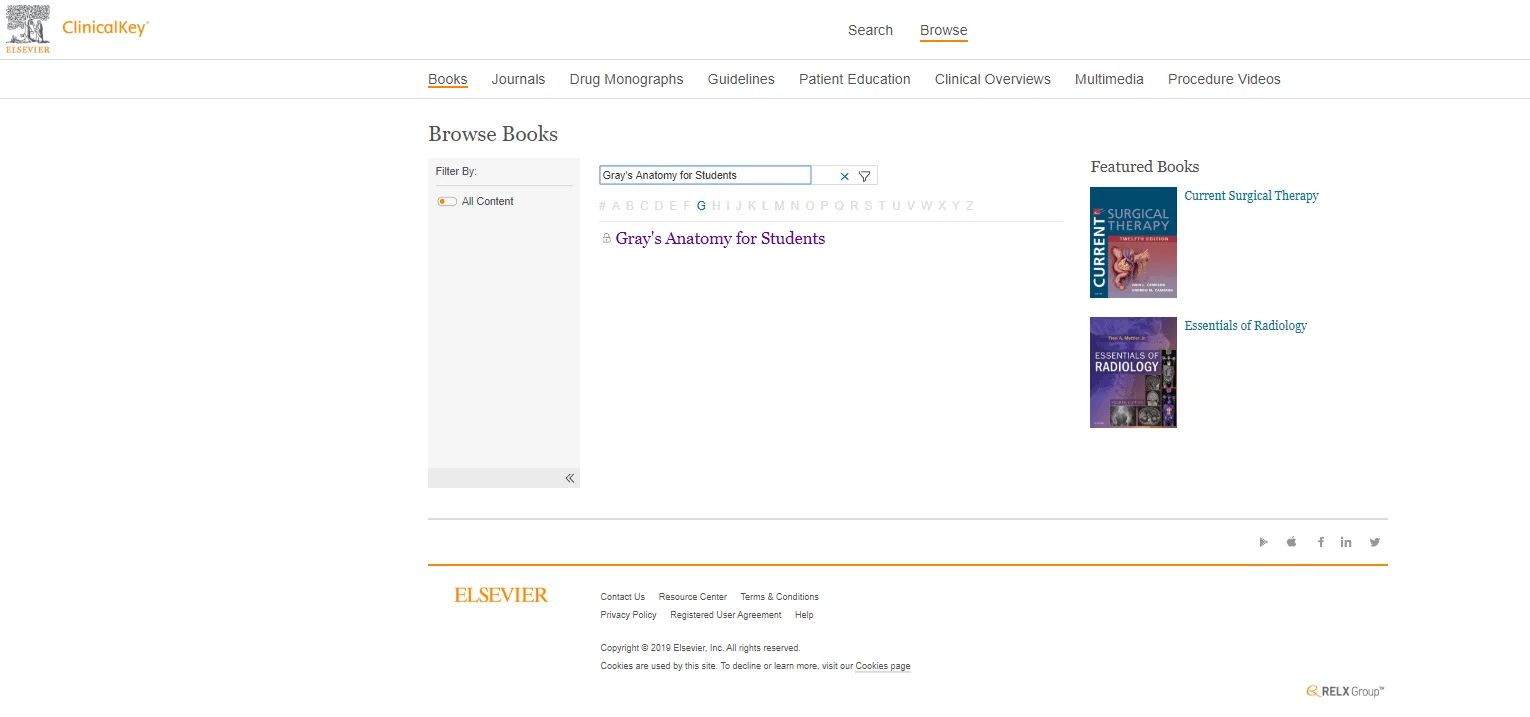
3. Click on the title displayed to view the Table of Contents (TOC). Please select the required chapter from the TOC and click on “Get rights and content”.
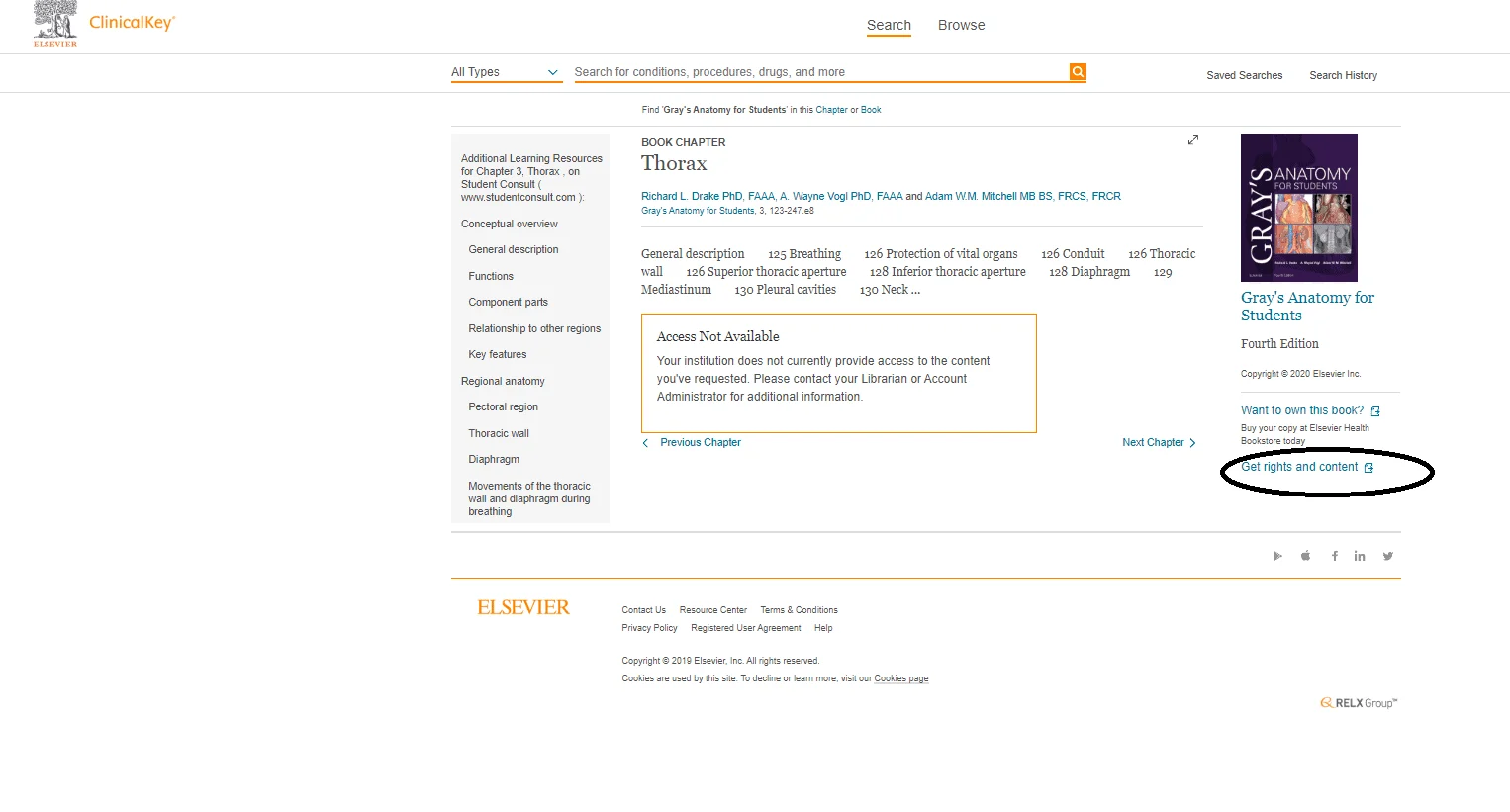
4. The following page will then be launched.
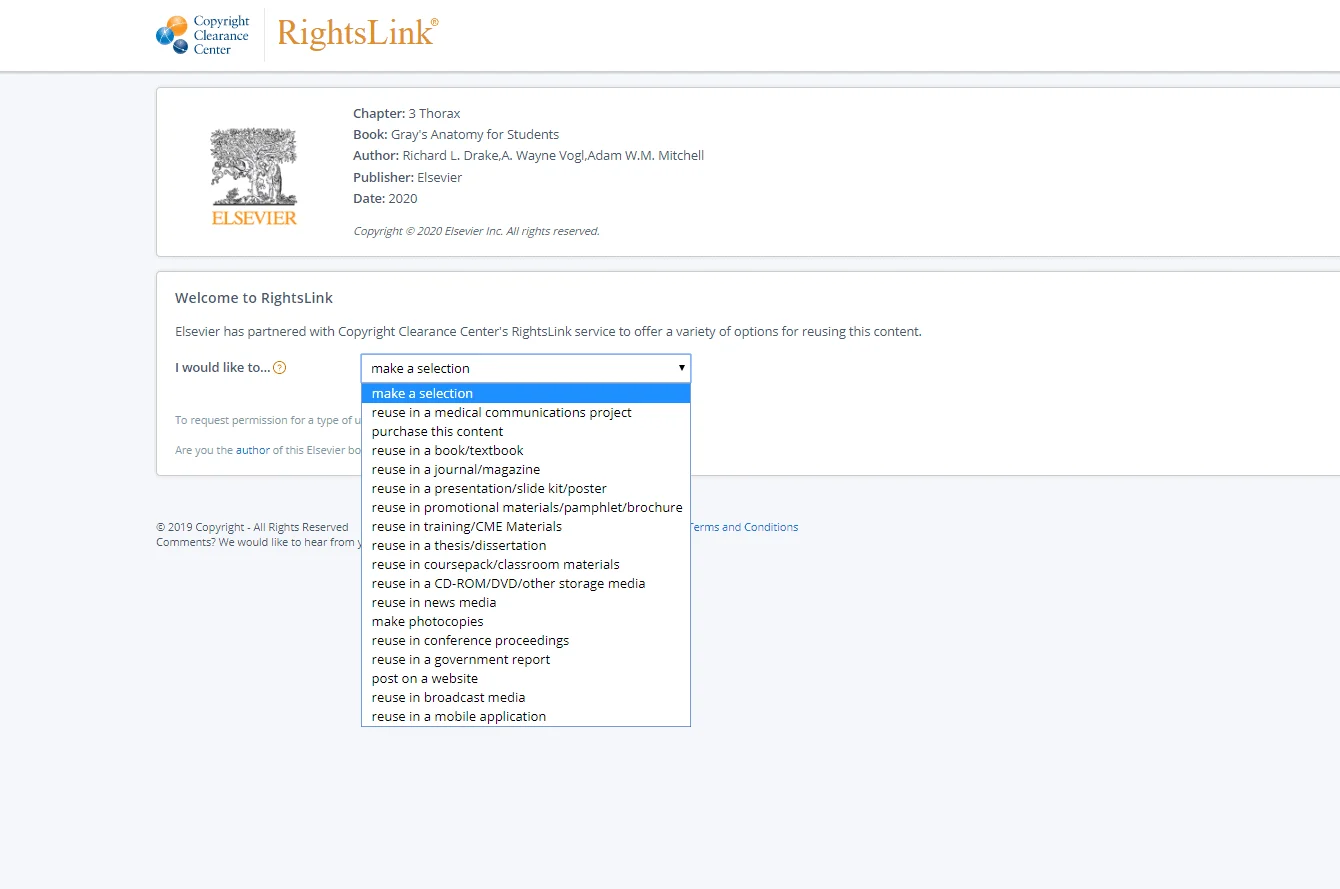
5. Select the way you would like to reuse the content.
6. Create an account if you have not done so already.
7. Accept the terms and conditions.
Permissions — tutorial videos
How to apply for permissions abre em uma nova guia/janela to use illustrations, figures, tables, photos and text boxes taken from other published materials
How to fill in the Copyright permission log abre em uma nova guia/janela using the manuscript
How to apply for permissions from:
Help & Support
For questions about obtaining permission, please visit the Permissions Helpdesk abre em uma nova guia/janela
For further details about how authors can use their book content, please see our books authors home
For details on self-archiving and posting, please refer to our sharing guidelines and copyright policy